Voltage OS Flashing Guide for Miatoll
Your complete guide to installing Voltage OS on your Redmi Note 9S / 9 Pro / 9 Pro Max / 10 Lite / Poco M2 Pro (Miatoll).
Flashing Recovery
Downloads:
Steps:
1. Reboot to fastboot mode by holding Volume Down + Power until the fastboot logo appears.
2. Connect your phone to your PC and run the following commands:
For OFOX you have to extract *.img file from OFOX zip
fastboot flash recovery recovery.imgOR you can just flash recovery from existing one using sdcard etc.
3. Reboot to recovery mode by holding Volume Up + Power until the recovery screen appears.
Flashing Firmware
Download the latest regional firmware from here.
Using Recovery
- In recovery, select Firmware file and Flash it.
- Flashing firmware is not necessary everytime you flash a ROM.
Flashing ROM
A. Clean Flash (Vanilla) using sideload
- Select Format Data.
- Select ADB sideload → Swipe to go to ADB sideload.
- On your PC, run:
- Select Format Data/Factory Reset.
- Select Reboot to System.
adb sideload rom.zipB. Clean Flash (Vanilla) using sdcard/otg
- Select Format Data.
- Select ROM file → Swipe to flash.
- Select Format Data/Factory Reset.
- Select Reboot to System.
2. Clean Flash (Sandbox GApps)
Follow steps A or B from the Clean Flash (Vanilla) method above.
- After rebooting, download and install the GrapheneOS App Store.
- Open the app and install "Google Play services", "Google Services Framework" and "Google Play Store".
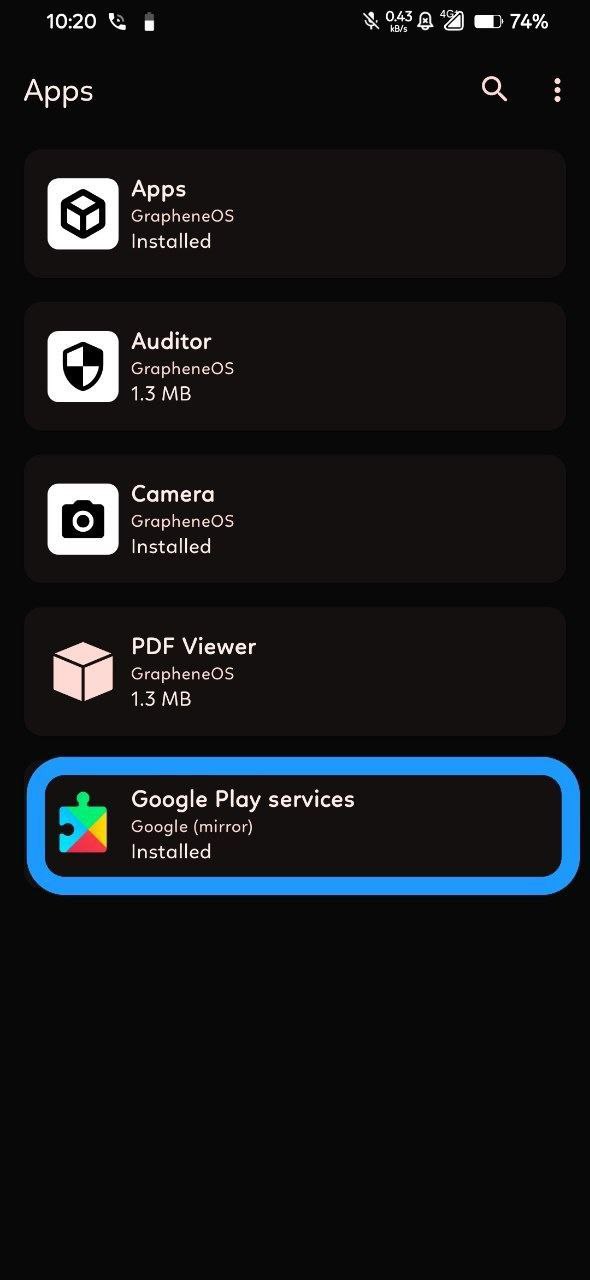
For more information on Sandboxed Google Play, read the official documentation.
For potential fixes and workarounds, check this post.
A. Clean Flash (Normal GApps) using sideload
- Select Format Data.
- Select ADB sideload → Swipe to go to ADB sideload.
- Sideload the ROM zip:
- DO NOT REBOOT. Go back and select ADB sideload → Swipe to go to ADB sideload again.
- Sideload your GApps package:
- Once back in recovery, select Factory Reset.
- Select Format Data/Factory Reset.
- Select Reboot System Now.
adb sideload rom.zipadb sideload gapps.zipB. Clean Flash (Normal GAPPS) using sdcard/otg
- Select Format Data.
- Select ROM file → Swipe to flash.
- Select GAPPS file → Swipe to flash.
- Select Format Data/Factory Reset.
- Select Reboot to System.
Updating ROM
1. Dirty Flash
- Select ADB sideload → Swipe to go to ADB sideload.
- Sideload the new ROM zip:
- If you did not flash GApps previously, select Reboot System Now.
adb sideload rom.zipIf you flashed GApps previously:
- DO NOT REBOOT. Select ADB sideload → Swipe to go to ADB sideload again.
- Sideload the GApps zip:
- Select Reboot System Now.
adb sideload gapps.zip2. Through OTA
- Navigate to Settings → System → System updates.
- Download the latest available build.
- Tap Reboot in the updater once the download is complete.
- The device will automatically update and reboot.
3 Through internal storage/sdcard/OTG
- Download the latest available build.
- Reboot to Recovery → System → System updates.
- Select ROM file → Swipe to flash.
- Select GAPPS if u flashed it before and flash it.
- Wipe Cache.
- Reboot to system.